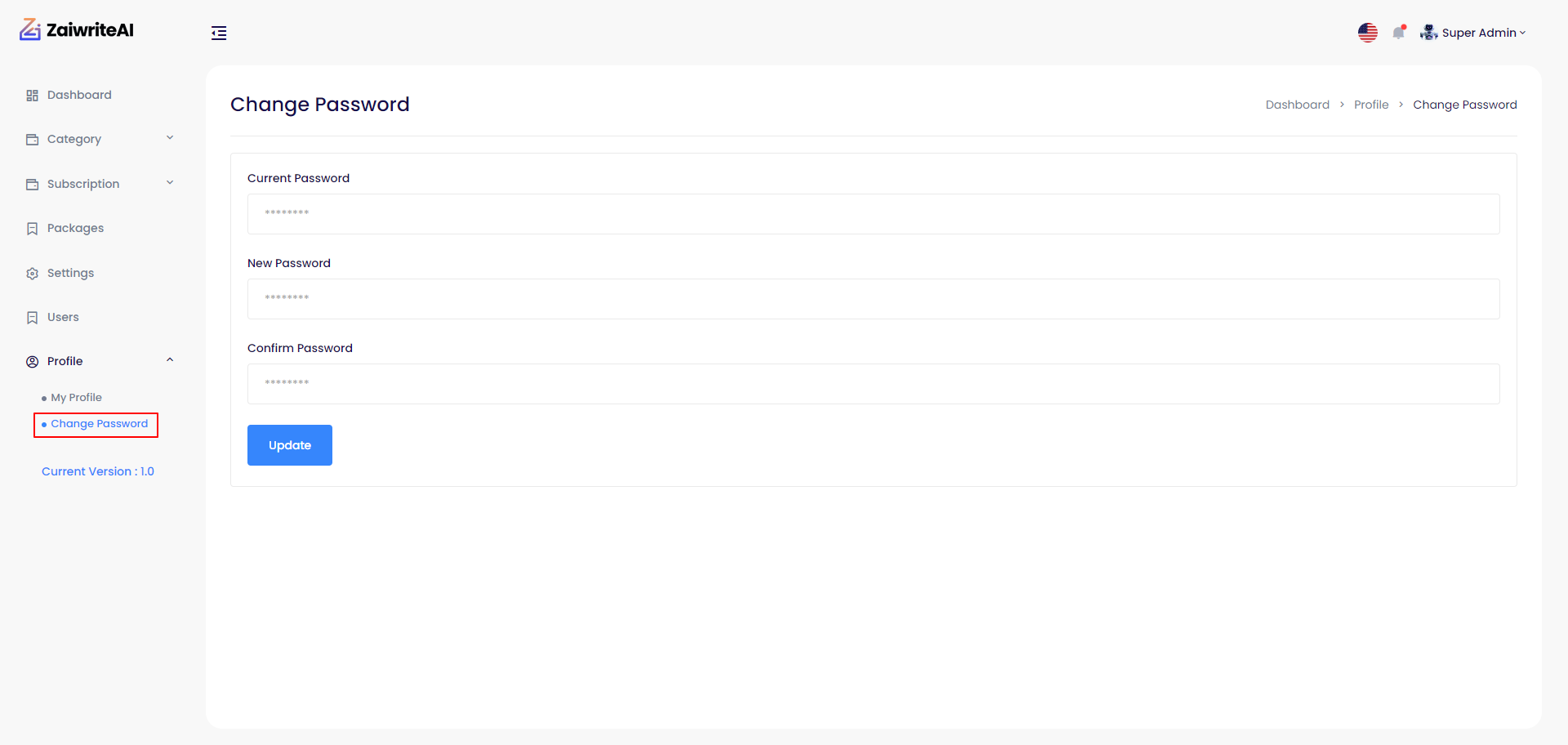Admin Panel
Admin Account Activities¶
Credentials For Demo
For Admin Panel: Email admin@gmail.com, password 123456.
Admin Dashboard¶
Admin can see all the key points, information, and charts from the dashboard.
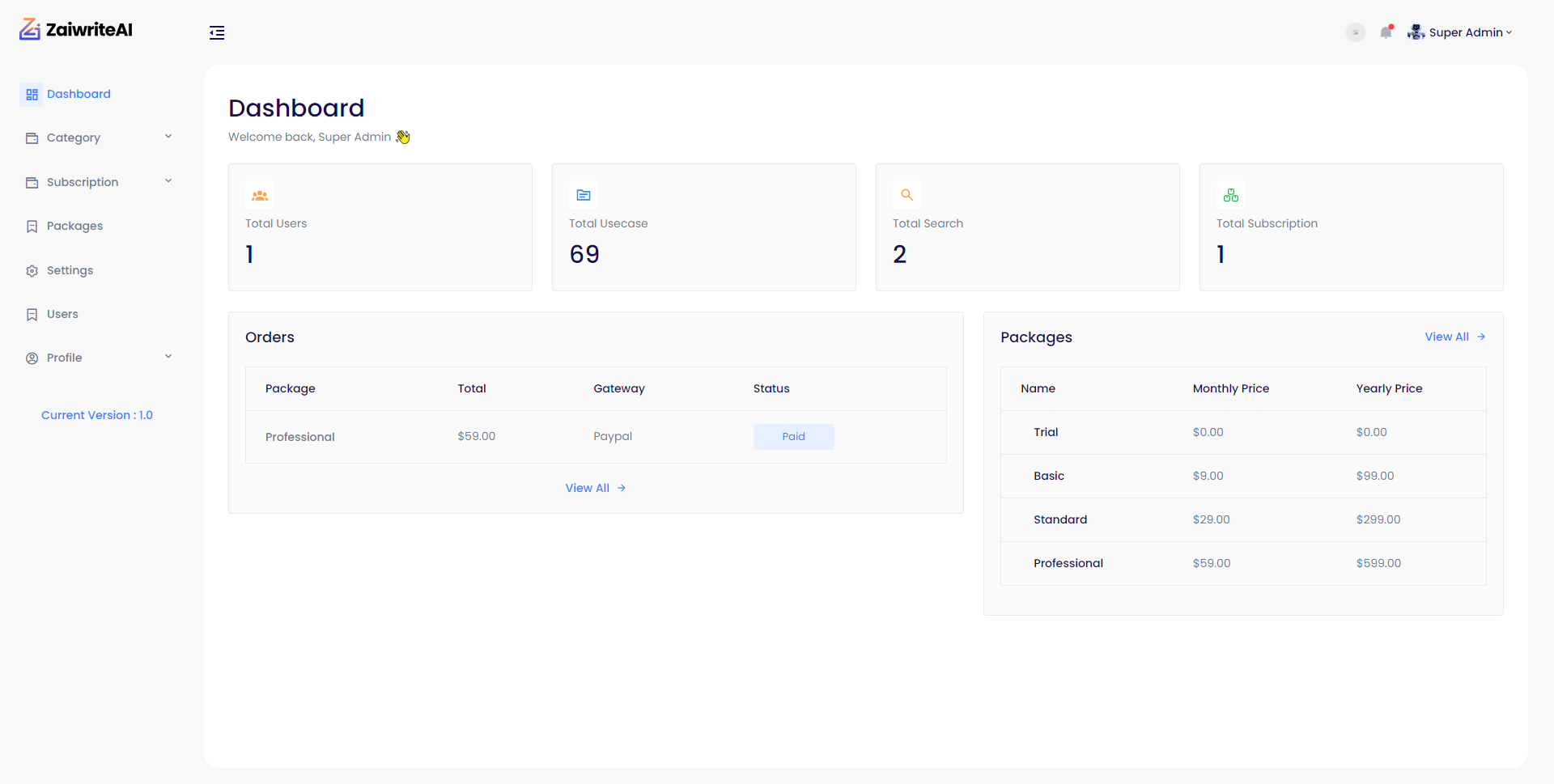
Category Feature¶
In the category feature, there has two sub features. One is ‘category’ and the other is ‘sub-category’.
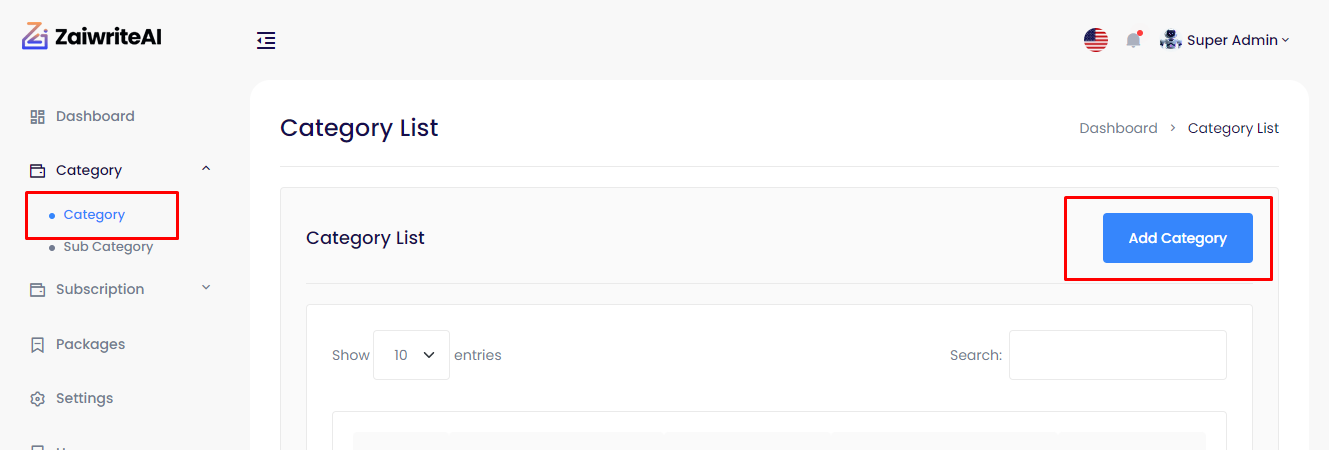
In the category list there has a button ‘Add Category’. When you click the button, a pop-up shows named Add category. There has some input field named ‘Name’, ‘Icon’, ‘Status’.
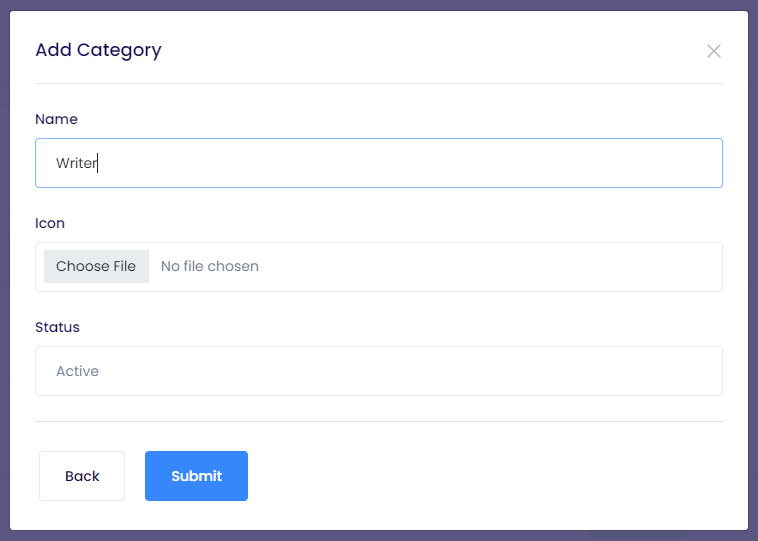
Name means category name; icon is not mandatory. The status has two features; active and deactivate. If you want to create a category but don’t want to show for some reason then deactivate the status.

Sub-category : In the sub-category list there has a button ‘Add Subcategory’. When you click the button, a pop-up shows named Add subcategory. There has some input field named category, name summary, icon, content, prompt, is long form and status.
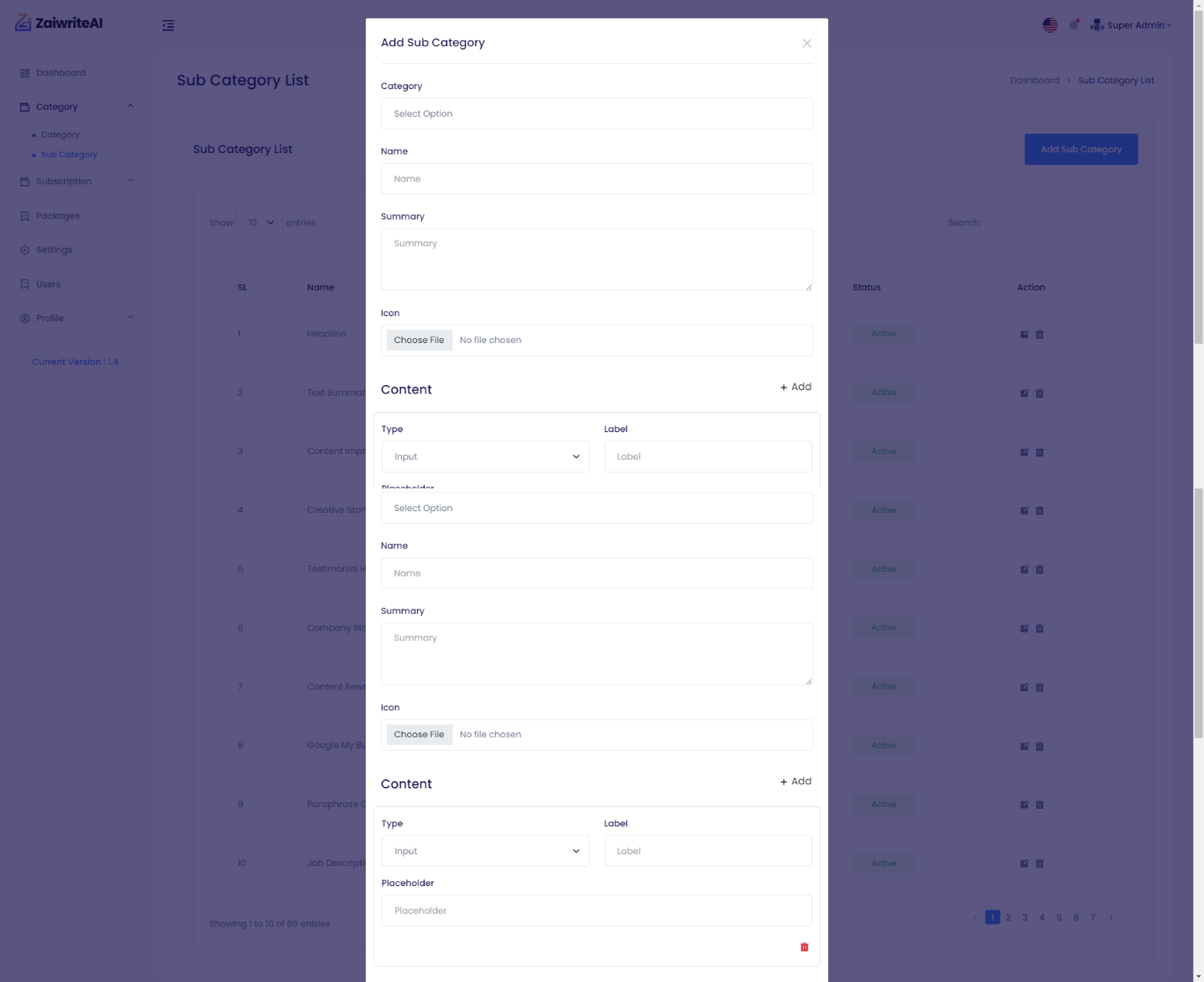
-- In the category field you should select a category.
-- Name means sub category name; icon is not mandatory.
-- Summary means a short note about sub category.
-- In the content section, there has some input fields like type, label, placeholder.
-- you can add more content. The more you add content in the sub category field, the more you get effective result.
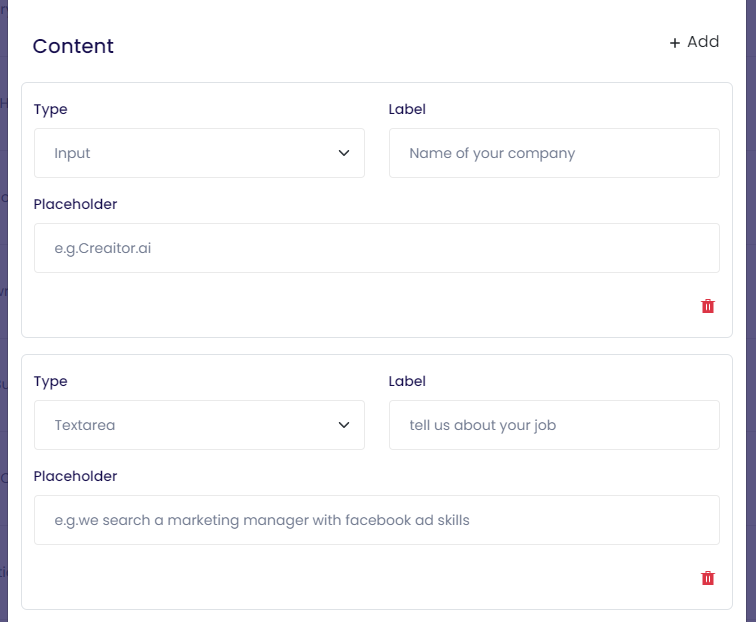
Prompt field : The description of the task is merged in this input field.
Here, the input of the label is ‘Name of your company’ and ‘tell us about your company’.
So in the prompt field, input structure will be
Create a job description, my company name is #name_of_your_company# and job details is #tell_us_about_your_job# in #language. [here input will be written in this pattern].
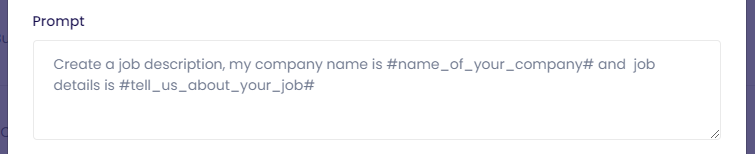
In the user panel, User get this pattern.
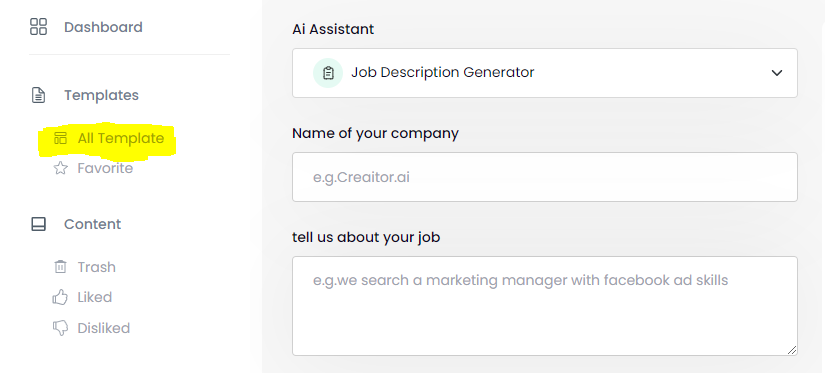
If you add more content, the result would be more accurate. For example
Create a job description, my company name is #name_of_your_company# and job title #job_title#. My job location is #set_a_location# and tell me some working condition #tell_us_working_condition#. Also write a job summary #a_job_summary# and note down some responsibilities #what_responsibilities_he_has_to_perform#.
The next input field is “Is long form”. If you select the yes option then a long form prompt input field appear. For example
-- Write the experience of #what_responsibilities_he_has_to_perform#
-- Write the salary range of #what_responsibilities_he_has_to_perform#
-- The qualification you need for #a_job_summary#
-- Write down some skills of #what_responsibilities_he_has_to_perform# in #language#
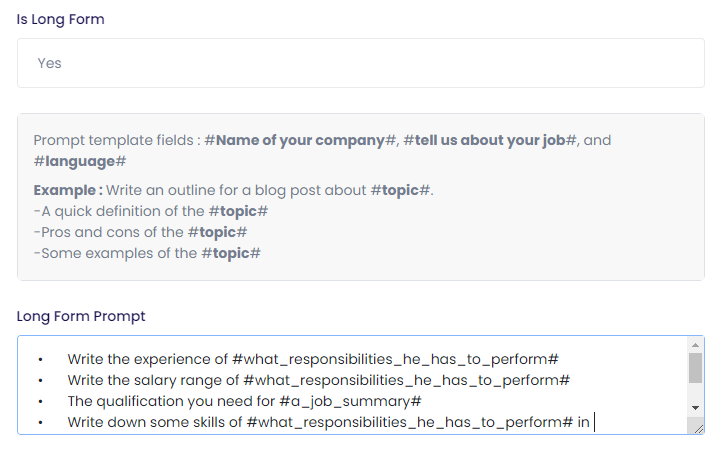
The status feature same as the category. In the sub-category table, there has a ‘Action’ column where you can edit or delete the sub-category.
OpenAI API Setting¶
Admin can set his/her OpenAI Api From here. (OpenaiAPI Here)
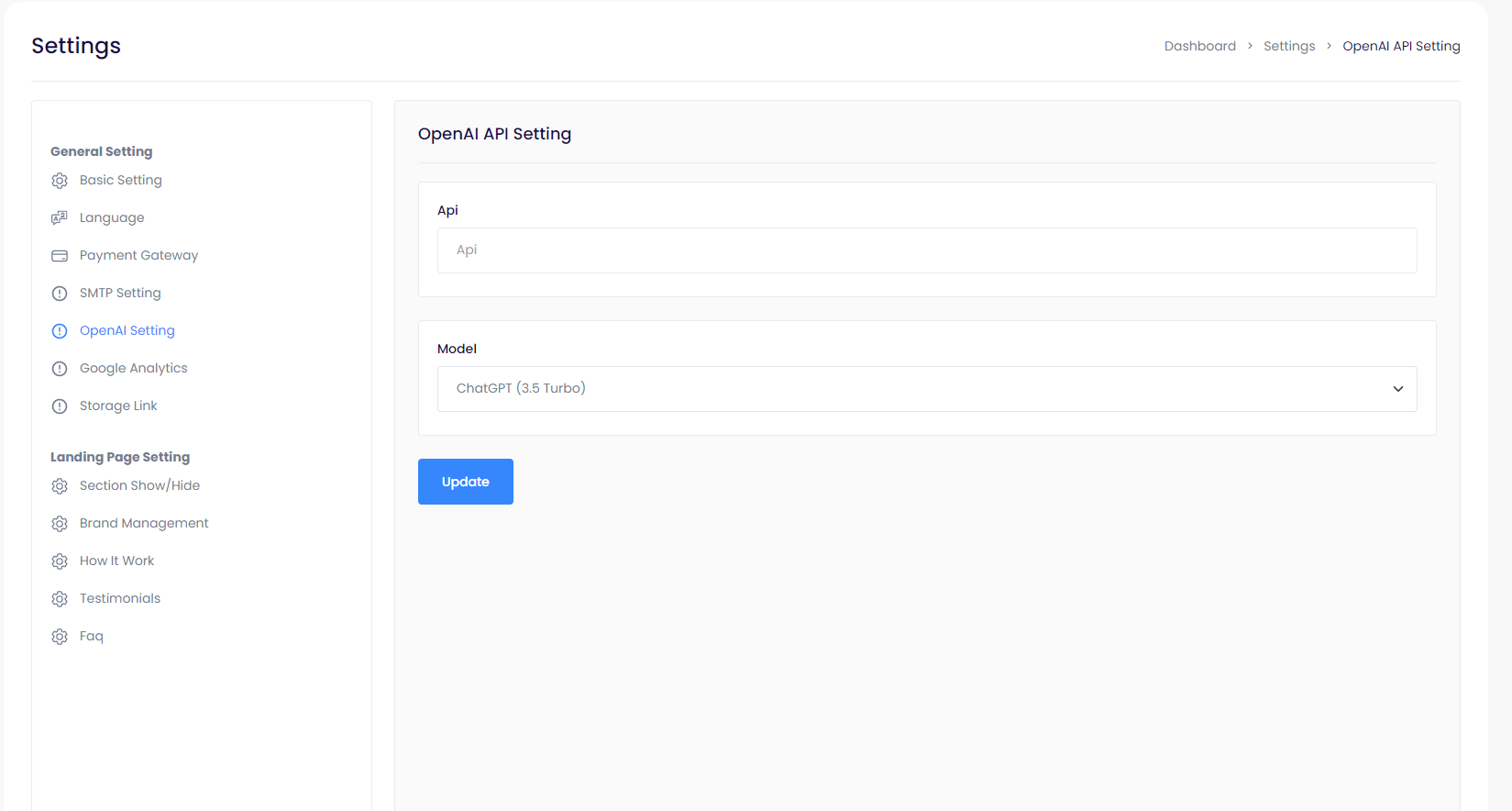
Subscription Plan Creation¶
Admin can create plans From here.
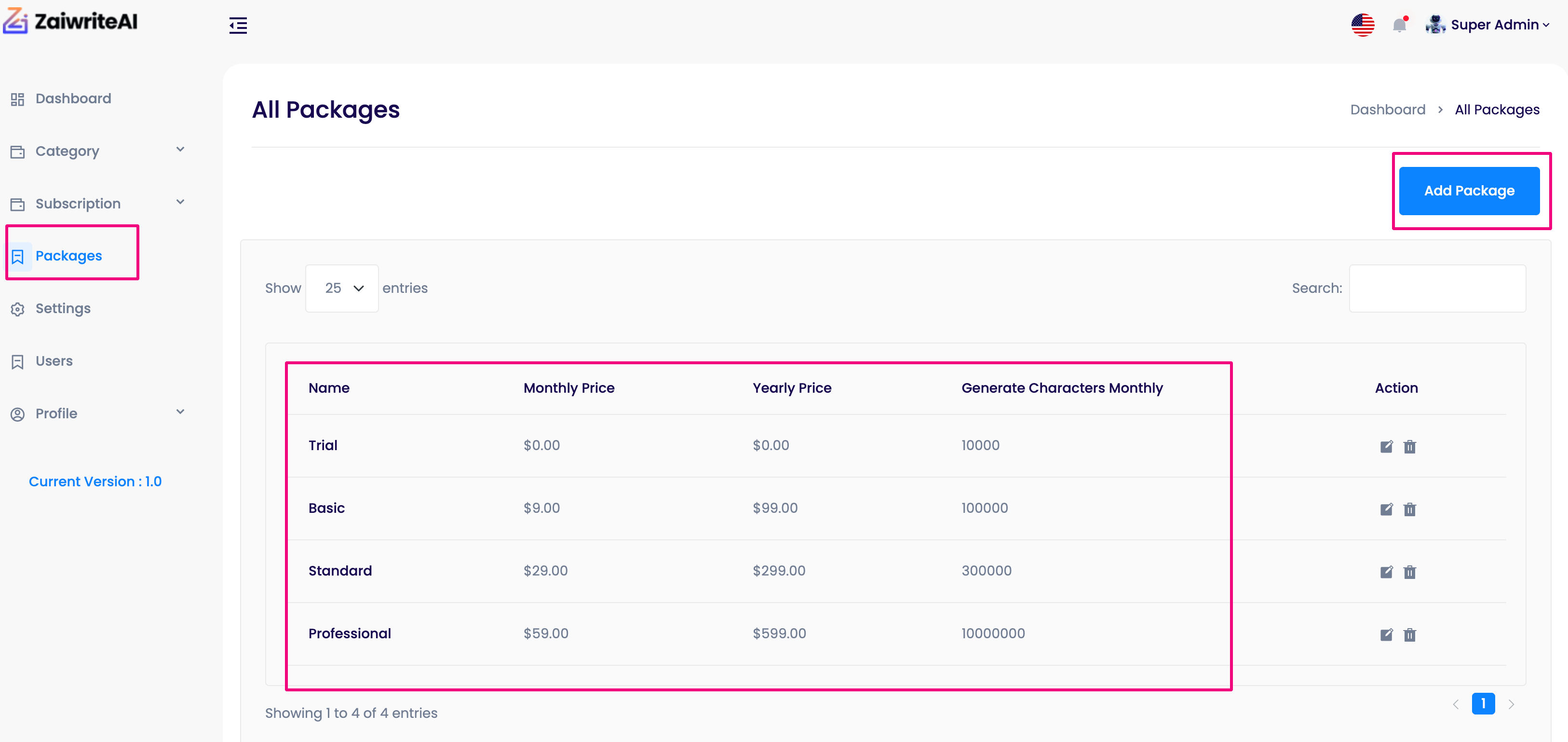
Language Setting¶
Admin can change Language option.
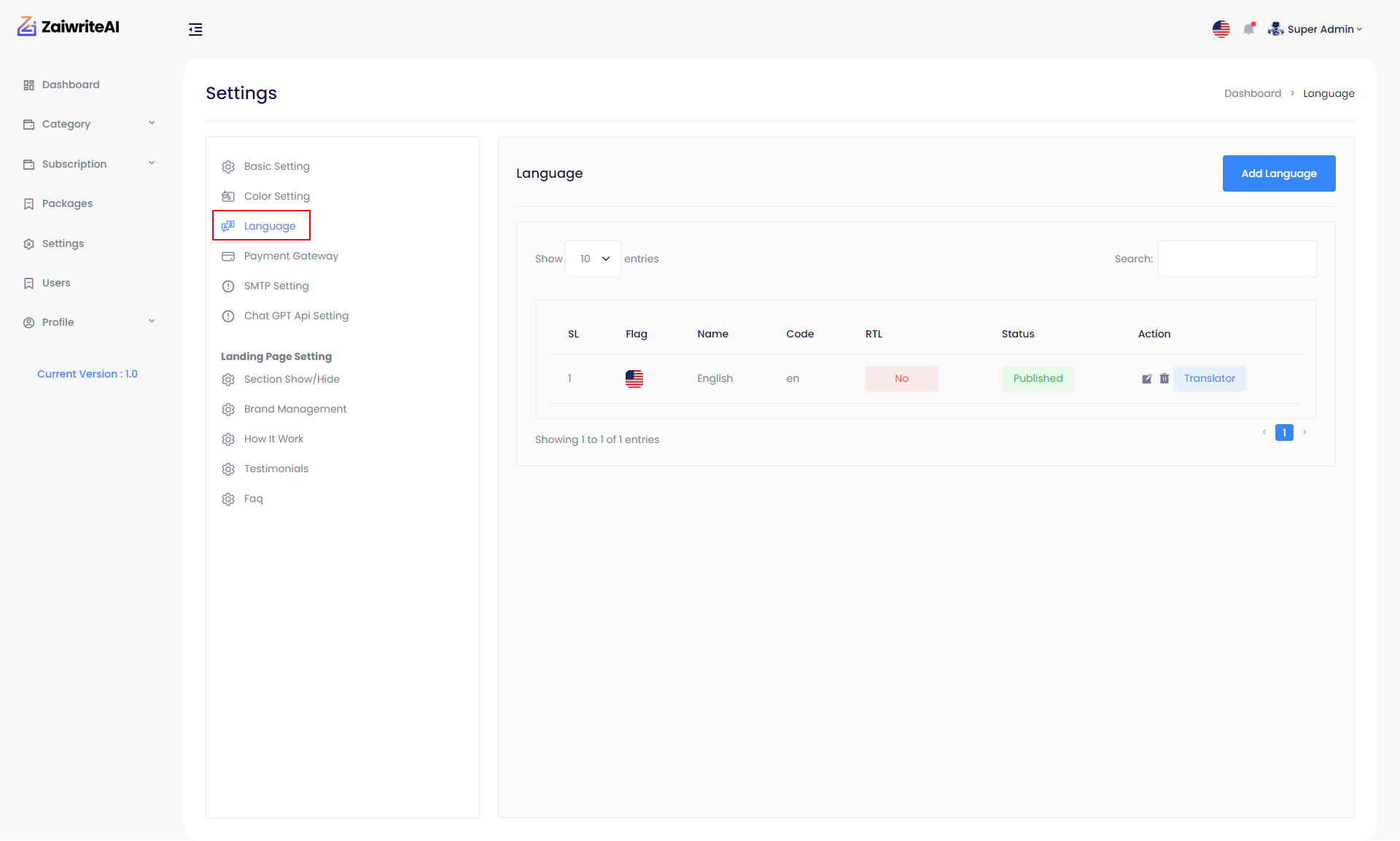
Payment Gateway¶
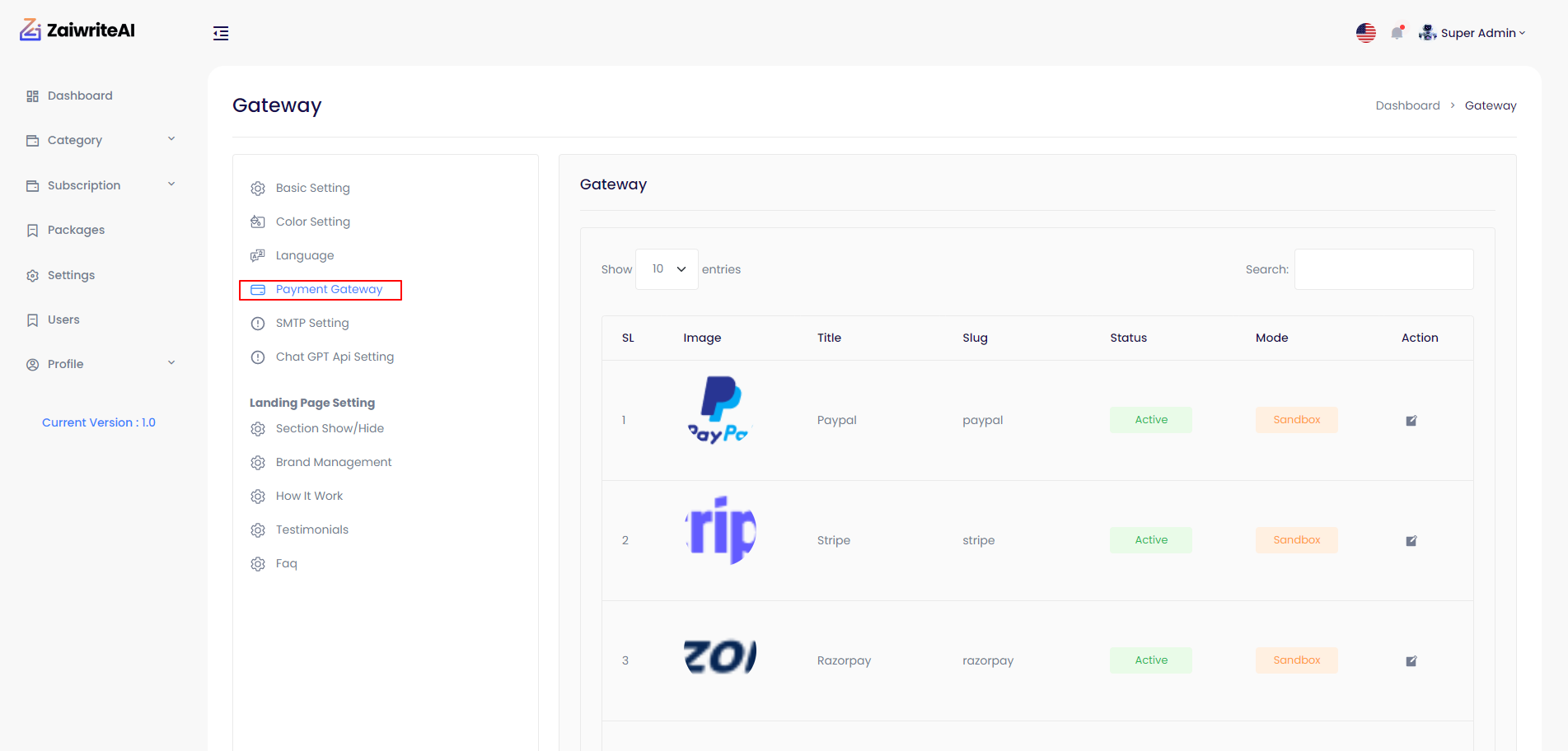
User list¶
Admin Can see user list.
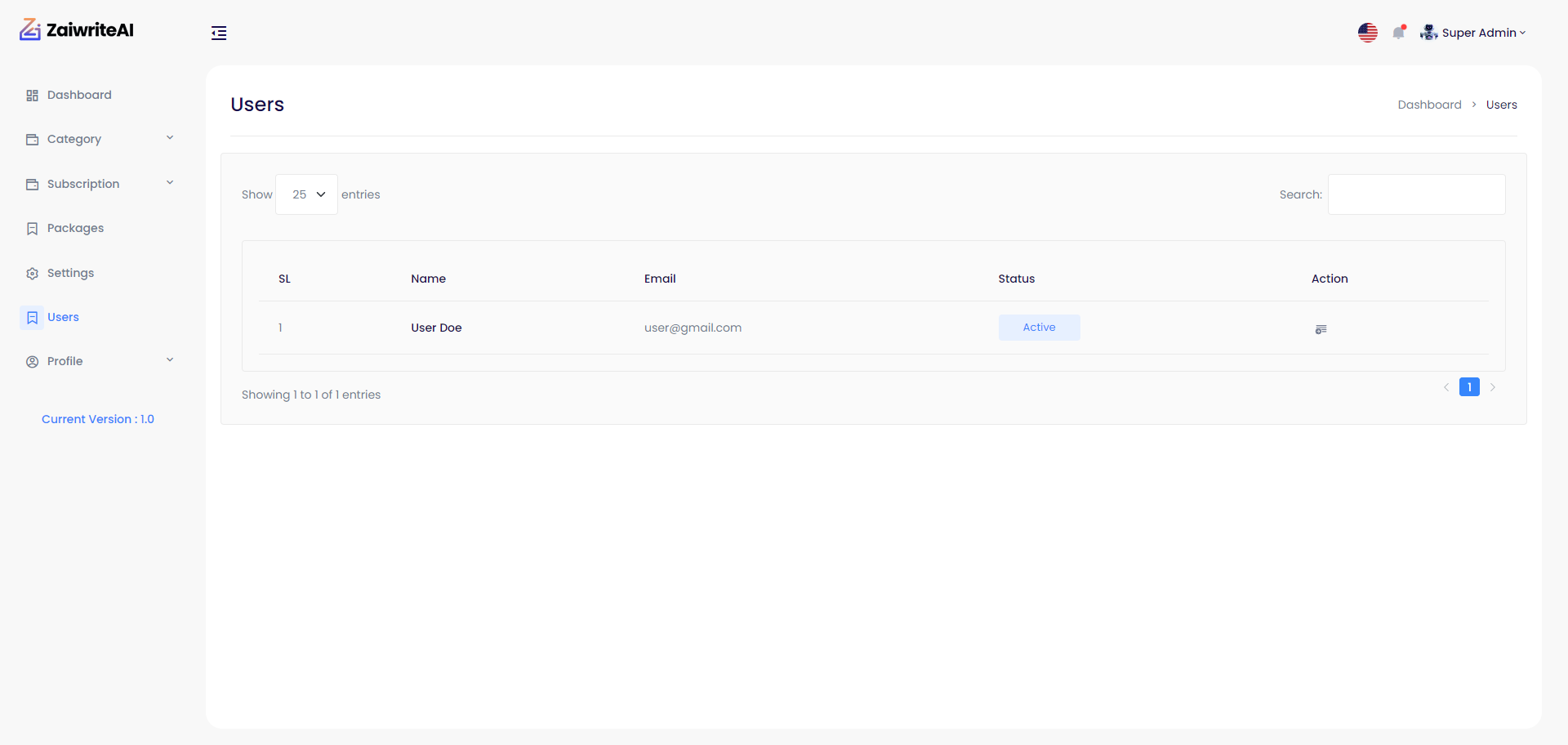
Profile¶
My Profile¶
In Profile section, Admin can go to My profile section and change basic information about Admin's Profile.
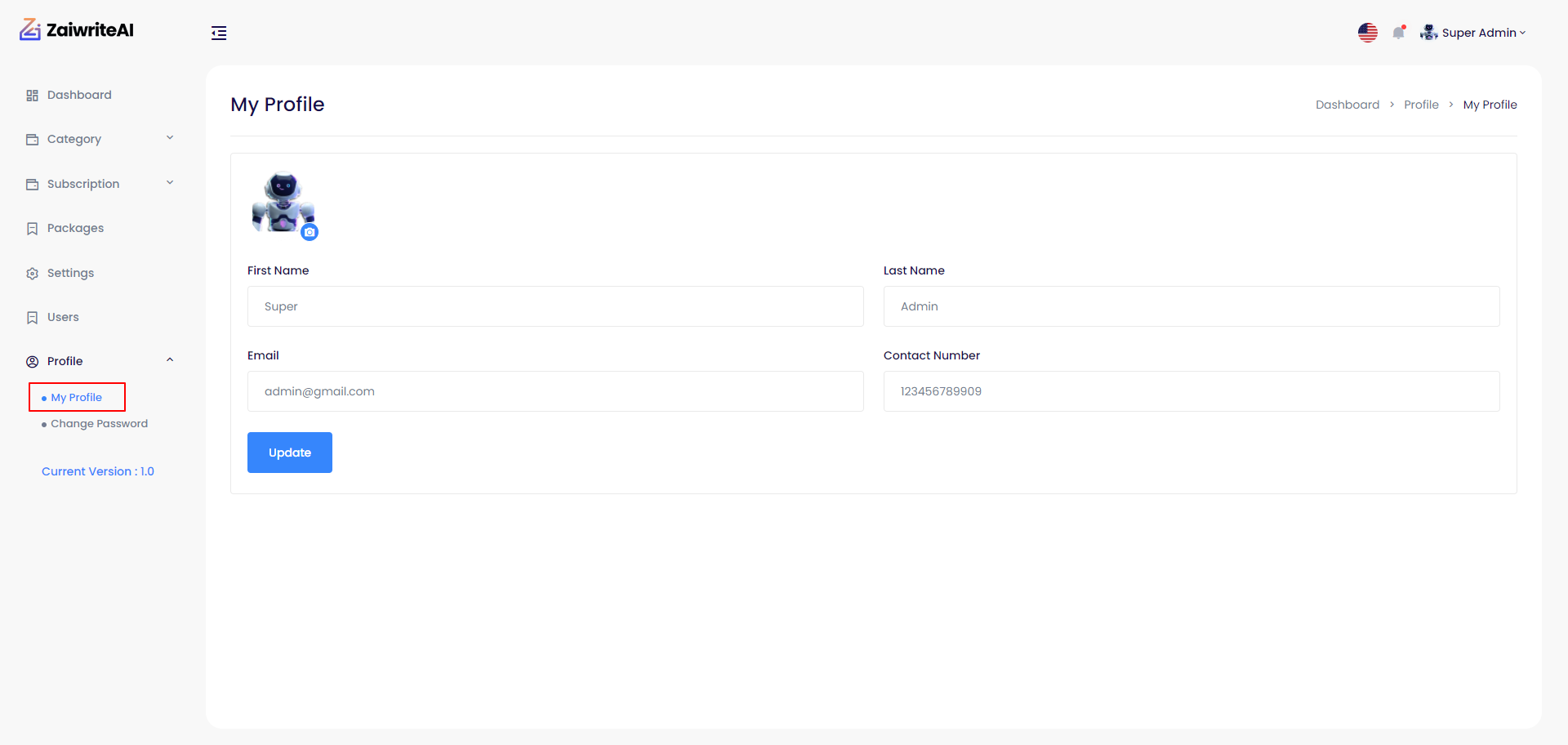
Change Password¶
Onwer can change password of his profile from here.